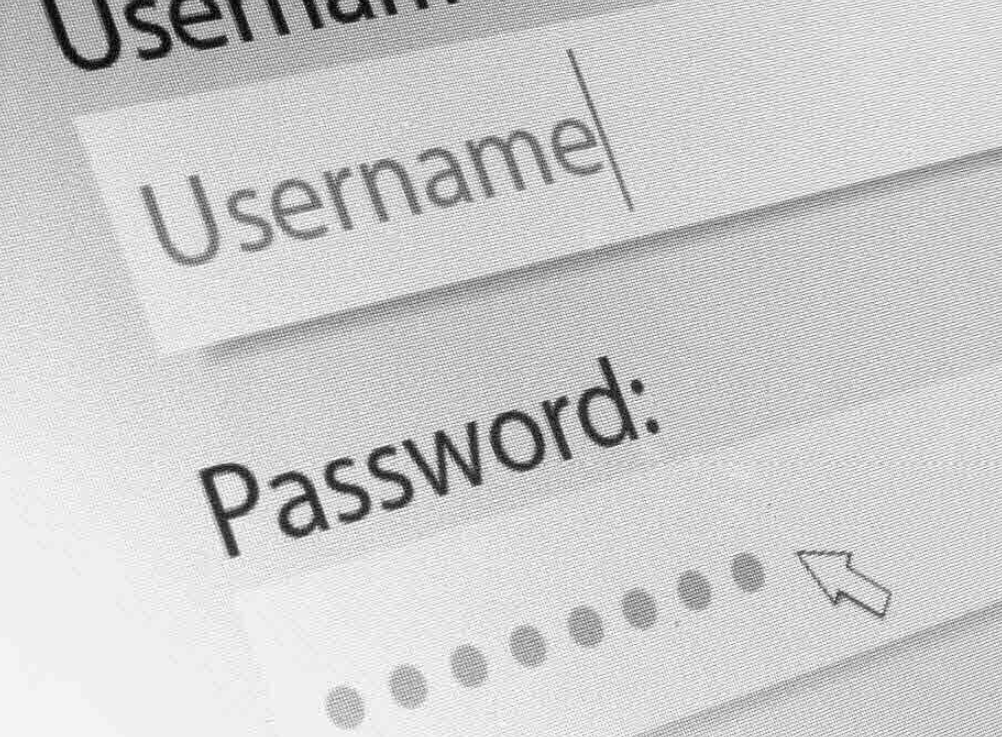Password Management is vital to your security.
4 Ways Passwords Can Increase Your Risk
The Trouble with Passwords
Passwords were originally used as an authentication method well before the days of the internet. Back then, you often had to authenticate only to your own workstation and a mainframe, and rarely was it necessary to remember many passwords. Times have changed.
People use more services than ever, often having to memorize an incredible amount of username/password combinations.
Today, if not handled correctly, passwords can open businesses to significant damage. If you fail to protect your customers’ data, you could lose them, face brand reputation damage, or grapple with fines.
Unfortunately, there are serious challenges when it comes to password management. To help keep your business and customers safe, you’ll have to overcome these four challenges.
PASSWORD MANAGEMENT CAN BE TIME-CONSUMING AND DIFFICULT
Managing user credentials across your entire network or even multiple sites can quickly become a sizeable undertaking. You must be able to grant or revoke access, expire passwords periodically, and demonstrate due diligence to auditors. These can easily become complex, time-consuming tasks.
Beyond that, many technicians have bad habits around storing passwords. They may write them down on paper or post-its where people can easily see them. They may keep them in spreadsheets, which can introduce human error and quickly become unmanageable as your company grows and adds more devices. It’s not uncommon to store these spreadsheets in multiple locations, such as a local work machine, cloud storage, a personal USB drive, or even on a personal computer (for those after-hours calls), making it hard to truly revoke access if a technician leaves. Neither paper nor spreadsheets make storage and management easy, let alone secure.
PEOPLE OFTEN USE EASY-TO-GUESS PASSWORDS
Most users find it difficult to remember passwords, so they fall back on creating easy-to-memorize passwords. This, unfortunately, also makes them easy to guess. Even technicians who know better can practice bad cyberhygiene around their passwords. Here are some common no-no’s:
- Common passwords: There are a number of passwords people commonly use. In 2018, for example, a most-commonly-used-passwords list reported that a large amount of people use the words, “password,” “iloveyou,” “football,” “admin,” and “monkey,” for their accounts.
- Short passwords: Some systems force lengthy, strong passwords, but many are lax on the requirements. Longer passwords take exponentially longer to crack than shorter ones.
- Keyboard patterns: Using a straight keyboard pattern, like “123456” or “qwerty,” can easily be picked up in automated attacks. These often show up on the lists of the most commonly used passwords as well.
- Reverse spellings: It might seem like a more secure pattern, but spelling your password in reverse order won’t help. For example, “drowssap” (password spelled backwards) has appeared frequently in data breach dumps.
Easy-to-find information: If someone actively wants to pick a high-value target—say a CFO of a company or an IT admin—they can do some reconnaissance to find personal information on the person. For this reason, avoid using information that can easily be found, like your birthdate, your name, a pet name, or anything too personal.

CRIMINALS USE MULTIPLE TOOLS TO GUESS PASSWORDS
As mentioned previously, people often create passwords that are easy to remember, even if they’re not inherently secure. If you use an easy-to-guess password, you could open yourself up to one of the following attacks:
- Password spraying: This involves gathering a list of known email addresses and trying out a list of common passwords to see if they get a match. These attacks are automated and sometimes highly successful. Cybercriminals have it even easier if you choose a commonly used password or passphrase, as mentioned in the previous section.
- Brute-force attacks: This involves attempts to crack a password using email addresses or usernames, and combining them with words from dictionaries (often called a “dictionary attack”) or common variations on these words. These attacks are also automated. They can be resource-intensive and time-consuming, but cybercriminals still see success against weaker passwords.
- Credential stuffing: This involves gathering stolen username/password combinations from a large-scale data breach, then using them on other sites to see if there’s a match. For example, hackers could buy (or find) breached username/passwords from a major hack like the Collection #1 data dump from early 2019, which contained more than a billion breached email and password combinations3. They can then use this information and try it against other accounts.
Cybercriminals have multiple tools at their disposal to crack or steal passwords. This puts you at a disadvantage if you’re not using proper cyberhygiene for your passwords.
PASSWORD REUSE
Finally, many people reuse the same passwords across multiple accounts, leaving users open to credential stuffing attacks like those mentioned in the previous section. For example, let’s say you have a username/password or email address/password combination to a social media site that is compromised. Your information will likely appear on the dark web in a data dump, and cybercriminals can then try that on multiple banking institutions’ websites hoping to get a match. If you use one of those institutions and reused your credentials on that site, bad things can happen.
Password reuse doesn’t even have to lead to major consequences. It could just lead to a major nuisance. For example, many Pizza Hut® customers had their loyalty points stolen by cybercriminals. Pizza Hut wasn’t breached—the points were vulnerable due to users reusing passwords across accounts.
We have solutions available to combat and manage your passwords.

Securing the Keys
Fortunately, you can stay ahead of the bad guys with a few tips.
DON’T LIMIT YOURSELF TO LETTERS
Many users think of passwords as literal words. This limits users to passwords that can easily be guessed using an automated dictionary attack, where hackers attempt to guess passwords by searching through words in the dictionary. Adding numbers or symbols to passwords greatly increases the strength, making them harder to crack.
However, don’t fall into the trap of using “obvious” strings of letters or symbols. For example, you may want to avoid using “@” to replace the letter “a” or adding “1” or “123” to the end of your password. Criminals know these patterns and often structure their attacks to look for these.
PASSPHRASES ARE YOUR FRIENDS
Using a phrase can help boost the strength of your password, since full phrases don’t appear in dictionaries (preventing them from being used in dictionary-style attacks, for the most part). For example, “MyCat!Isn’tHappy8WithMe” is far stronger than “catfood789.” Check commonly used password lists to make sure you don’t use one like “iloveyou.” Many news outlets post articles each year on the most commonly used passwords, so periodically reviewing these articles can
also prove beneficial.
GO RANDOM
An even better practice is to create a random string of numbers, characters, and letters. These can be harder to remember at first, but they certainly are stronger. You can generate these passwords using an automated generator, or you can create one yourself. One potential way of achieving this—and still making passwords memorable—is to convert a passphrase into a string
using a specific letter in the phrase, while also adding in numbers, symbols, and capitalization.
For example, you could take the phrase, “I really love products by US Service Center,” and make a phrase out of the final letters in each word. This could look like “IYESYSER.” Then, you could add in other numbers or symbols to end up with “I#Y7Es3YERs.” This appears random, but you have an underlying logic to make it easier to remember.
USE MULTI-FACTOR AUTHENTICATION
You’re probably already familiar with multi-factor authentication (MFA). MFA requires users to have several elements to prove their identity before they’re allowed access to a system. Each element is considered one “factor.” Factors include username/password combinations; security questions; a secure token sent via text or email; biometric elements, like fingerprints or face scans; applications, like Google® Authenticator or Authy®; or a physical device, such as a USB stick designed for authentication purposes.
MFA can reduce the likelihood of unauthorized access as few criminals will have access to each factor. If someone guesses your password, they’re unlikely to have your USB authenticator as well.

USE A PASSWORD MANAGER
These tips can certainly help secure your passwords and accounts; however, what you gain in security could cost you in usability. Compound this with the sheer number of passwords technicians have to remember, and you have a pretty unsustainable model on your hands.
Enter password managers. A password manager, like US Service Center Password Manager, can help you:
US Service Center Password Management
- Reduce memorization: people shouldn’t have to remember multiple passwords, write them down on sheets of paper, or maintain spreadsheets.
- Documentation Manager lets technicians log in once using one strong password, then enables them to access user accounts with auto-generated strong passwords.
- Revoke passwords easily: US Service Center Password Manager makes it easy to revoke access for technicians who leave, which can help protect you against former employees leaving and still retaining access to systems and applications.
- Enforce strong password policies: With US Service Center Password Manager, you can ensure passwords get expired and updated on a periodic basis to help keep them fresh and secure. You can even set passwords to expire on a daily basis if you want maximum protection.