Most web browsers allow you to install extensions, also referred to as “add-ons.” Extensions are small applications that add features and functionality to your browser and enhance or modify how web pages are displayed.
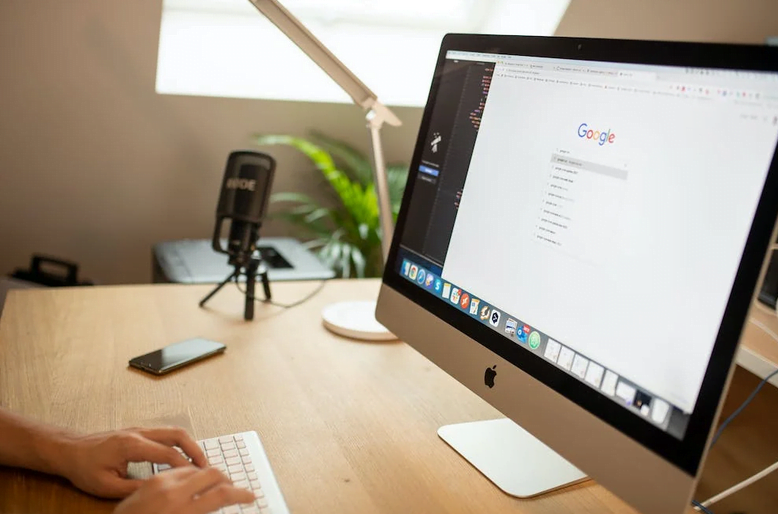
Are browser add-ons safe?
Not only could a browser extension track every page you visit, download your passwords, and your personal information, but by downloading a dangerous extension, you could inadvertently download malware, adware, and trojan horse viruses.
What are malicious browser extensions?
Be aware of malicious Chrome browser extensions. North Korea-backed hackers have a clever way to read your Gmail. Read more here. The name of one of the malicious extensions is called SHARPEXT.
How can I manage my browser extensions?
- FireFox: click on the three stacked lines on the upper right corner of the toolbar or go to the settings then select Add-Ons or press shift+command+A Mac or shift+control+A PC
- Edge: click the three stacked dots in the upper right corner of the toolbar > Extensions
- Chrome: click the three stacked dots in the upper right corner of the toolbar > More Tools > Extensions
Safari: go to the Safari menu and select Safari > Preferences > Extensions.
How do I disable or delete these browse extensions?
Edge
- Click the menu icon of three dots at the top right of the browser.
- Select Extensions to open the extensions menu
- Click on the three dots next to each extension you wish to remove.
Chrome
- Click the menu icon ≡ at the top right of the browser.
- Click Tools, then select Extensions to open a new Options tab.
- Uncheck Enabled to disable an extension or click Remove to delete it completely.
- Enter chrome://plugins/ in Chrome’s address bar to view plugins that add compatibility and functionality, such as Apple QuickTime or Adobe Flash.
- Click the Disable link under the plugin to disable.
Firefox
- Click the menu icon ≡ at the top right of the browser.
- Choose Add-ons from the right column of the menu to open an Add-ons Manager tab in the active browser window.
- Find the add-on to disable and click Disable (button)
- To delete an extension entirely, click Remove (click three dots, then remove)
- Restart Firefox to complete the process.
How can I protect myself against browser extensions attacks?
US Service Center can provide you the peace-of-mind for safe web browsing and knowing your computer is safe. Our security team is on the hunt 24/7/365 to block these threats. Inquire with our sales team to help your organization protection your intellectual property.
