Forwarding as an attachment
How to forward an email as an attachment is critical for spam/virus/malware analysis to discover any IOC (indicators of compromise).
Using Outlook – how to forward an email
(1) Select email
(2) Top toolbar, click on MORE, and then select Forward as Attachment.
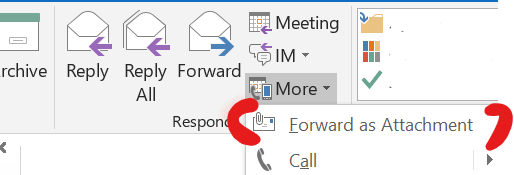
Using Gmail / Google Email
Forward an email as an attachment: Follow the instructions:
(1) Select the checkbox next to each email you want to forward
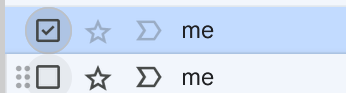
(2) Click More at the top

(3) Click Forward as attachment
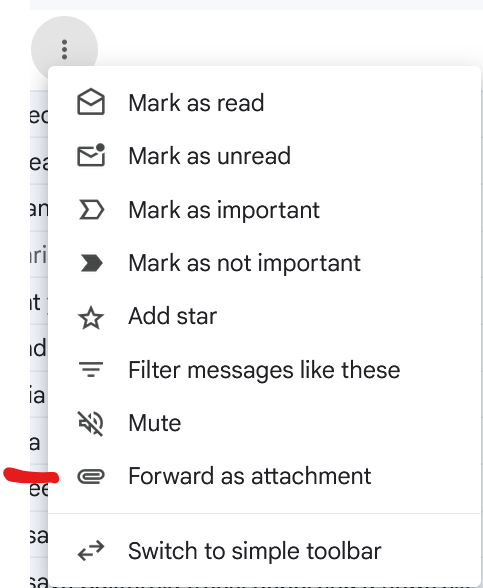
(4) Add recipients in the To, Cc, and Bcc fields
(5) Add a subject in the Subject field
(6) Write your message under the Subject field
(7) Click Send at the bottom
Attachments are included when you forward a message, but not automatically when you reply. To include the original attachments when replying, click the down arrow at the bottom of the reply box and click Include original attachments
